Hi @Andrea, this is normal. Saillogger requires GPS position data to function. Your GPS is likely coming from the instruments, which is probably the reason for what you saw.
admin
Posts
-
Boat Offline -
New issue: 0 mile tripsHi @mshulman sorry for the delay in responding. Is there a possibility that there were multiple GPS sources at the time this is happening? If multiple sources report slightly different positions it may trigger a movement. If so, and this is happening frequently you can consider limiting your position reports to a single device. It is explained in FAQs.
-
Boat OfflineHi @Andrea , we missed this earlier. Is this issue still happening? Normally when this happens, it means you are missing position data. Do you have
navigation.positionavailable in Data Browser and does it refresh? -
Future log entry?Sorry, just seeing your last response here.
Can you check again? We deleted the last two monitoring entries for you and it seems to be working now.
-
Future log entry?These seem to be separate issues. On the timestamp, please check the time you see on your NMEA 2000 (Chartplotter) and Cerbo GX and specifically the timezone setting. What do you see?
-
npm audit report - issues reported in sailloger and windy plugins dependancies@piotr-pingo we don't use either form-data and tough-cookie, these come as dependencies for some of the libraries but they are not used by Saillogger. This should have no impact to the plugin.
-
Future log entry?Ok, can you then send your monitoring page or boat name or user id?
-
Future log entry?Hi @Daniel , can you send a link to the log in question?
-
Sailing vs MotoringHi @billknny, @MacJL , @Andrea , @stevemitchell , @Voodoo ! You asked, we delivered. We’ve just released native support for engine sensors. They’re now logged automatically, along with statistics for your sailing and motoring time. Check out the announcement here: https://community.saillogger.com/topic/142/saillogger-plugin-5-x-native-engine-logging
-
Engine data in logs?Hi everyone, we just released native support for engine sensors! They are now logged automatically, along with statistics for your sailing and motoring time. Check out the announcement here: https://community.saillogger.com/topic/142/saillogger-plugin-5-x-native-engine-logging
-
record engine hours on trip logsBy the way, we just released native support for engine sensors! They are now logged automatically, along with statistics for your sailing and motoring time. Check out the announcement here: https://community.saillogger.com/topic/142/saillogger-plugin-5-x-native-engine-logging
-
⚓ Saillogger Plugin 5.X – Native Engine Logging & Faster Installs!Ahoy, Boaters!
We’re thrilled to announce Saillogger Plugin 5.X!, bringing two powerful upgrades to make your onboard experience smoother than ever.
🧭 Native Engine Sensor Support
Your engines are now first-class citizens in Saillogger!
With native support for NMEA engine sensors, Saillogger automatically tracks and logs engine hours for each trip, and for both engines if you’re running twin setups.Here is an example:
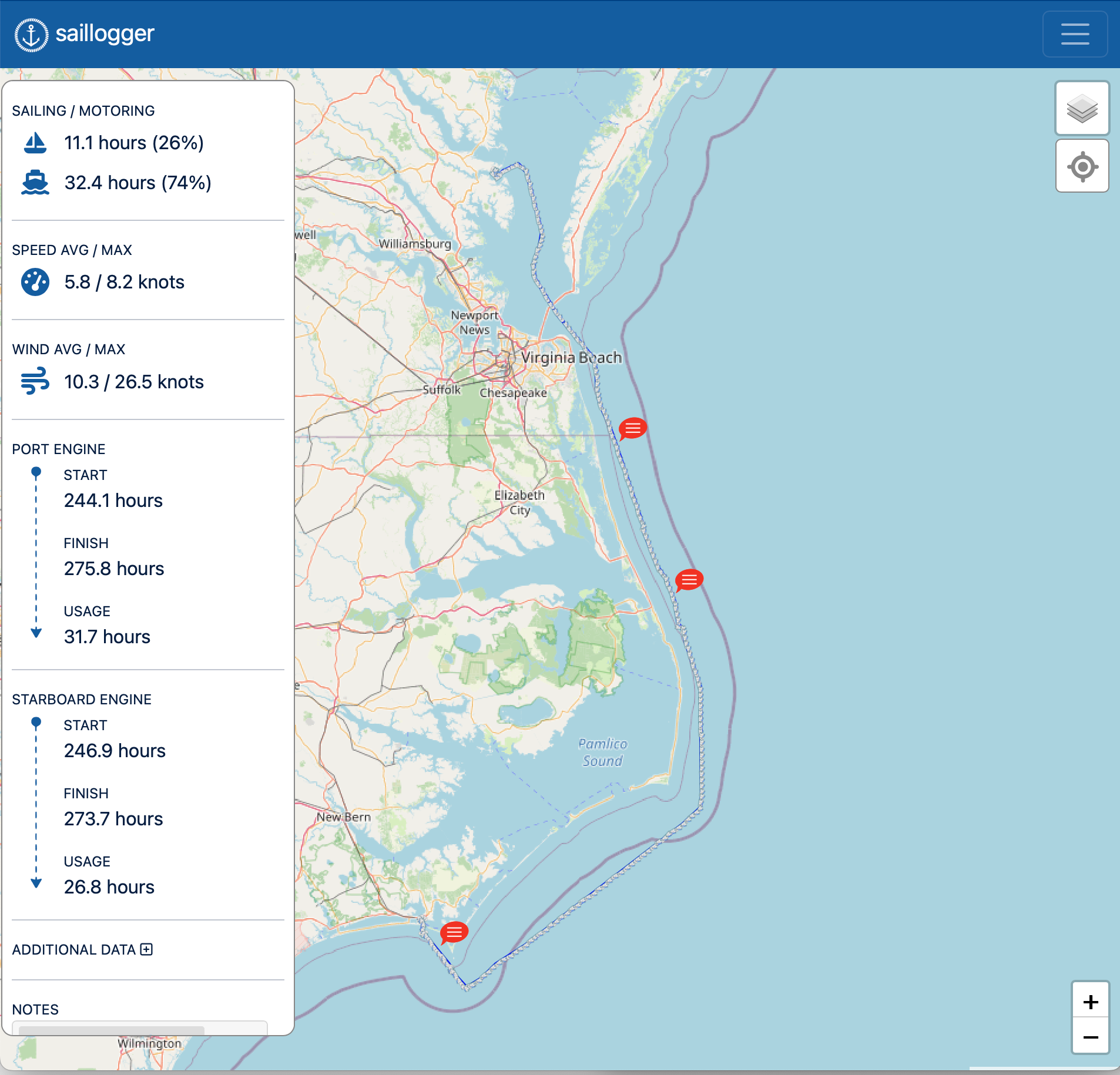
 What this means for you:
What this means for you:- Automatic logging of engine runtime, no manual input needed
- Detailed trip summaries showing sailing vs motoring time
- Works with any standard NMEA engine gateway, just plug it in and Saillogger does the rest
Whether you’re fine-tuning fuel efficiency, scheduling maintenance, or simply curious how much time you truly spend under sail, this update gives you effortless insights.
 ️ Blazing-Fast Install Times
️ Blazing-Fast Install TimesInstalling Saillogger on Victron devices is now up to 10× faster!
Plugin 5.0.0 dramatically reduces setup time on most Victron GX systems, it now completes in under a minute.That means less waiting and more sailing.
 Update Now
Update NowGo to Signal K and update Signal K Saillogger plugin to 5.X Make sure you have set a boat type in your boat settings page as well!
We can’t wait for you to try these improvements and see how effortless tracking and insights can be.
As always, we’d love to hear your feedback, share your experience below.Fair winds and following seas,
The Saillogger Team -
Comparison with VanemarHi @mshulman , it is a good idea. Adding notifications to custom monitoring data is already on our backlog and it should address this need.
-
record engine hours on trip logsChecking the configuration, it looks like that section may be misconfigured. Make sure the Data Field section in the configuration is not empty. Also, for testing, please make sure you don’t change your monitoring configuration during a trip. Make any changes before starting or after completing the trip, but not in between.
Let us know the outcome.
-
record engine hours on trip logsHi @Andrea , sorry we didn't see your previous message. Looks like your RPM is logged in trip logs and monitoring but we don't see anything about engine hours.
First step is to make sure it does show up in Saillogger monitoring, if it does, then it will show up in trip logs.
Do you ever see it in Monitoring? Make sure you give a proper field name and it maps to the Signal K path. Engine should be running or at least the ignition should be on when you do this.
-
Depth measurement resolutionHi @digger thanks for the note, it is a good catch. We increased the resolution, you can check again.
-
Suddenly not getting a log entry when arriving at a destination - last entry is “underwayHi @joyride , not sure what happened here but it clearly didn't mark the trip start, so that was the issue but not sure when. Were the instruments on and was Saillogger receiving the position reports then?
When you leave the dock again, please check if Saillogger sees your position and in about 15 minutes recognizing you as being underway.
-
Polar sailsHi @Andrea This would be a cool feature. We will log this in the backlog and look into it.
-
Suddenly not getting a log entry when arriving at a destination - last entry is “underwayHi @joyride , are your instruments and Internet on?
